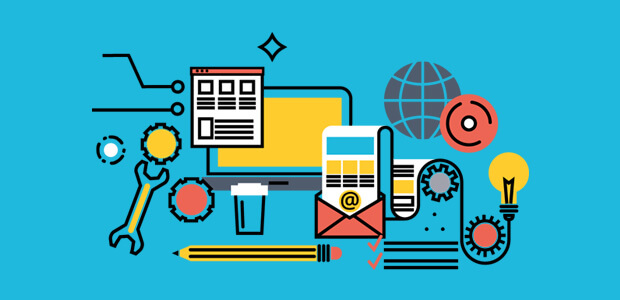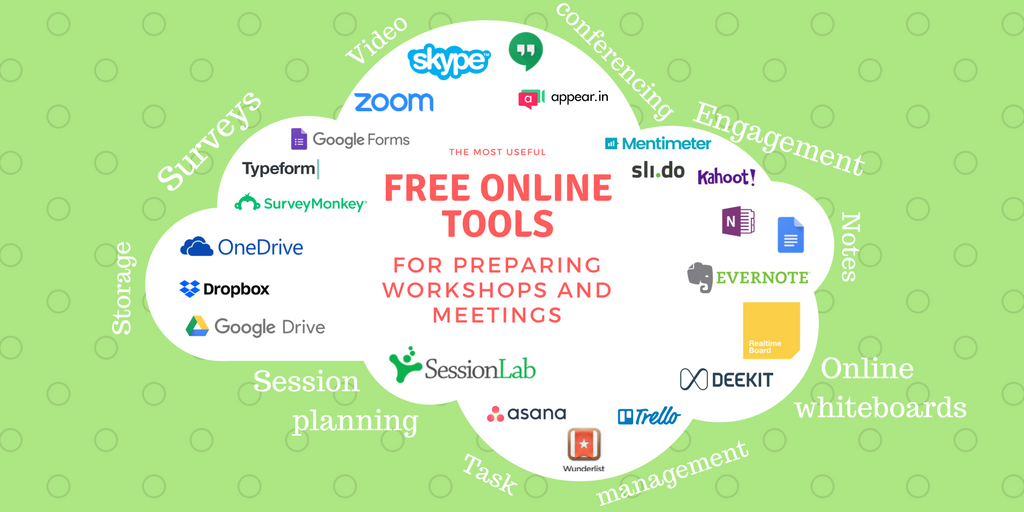
Let’s look at tools that allow you to work in a collaborative way.
Padlet is a free application that allows you to display information on any topic on an online board. There are several different layouts you can choose from. It is the same as sticking post-it notes on a wall.
It can be used at work, in the classroom or in many other different ways. The blog ‘30 creative ways to use Padlet for teachers and students‘ lists 30 different ways to use this app.
Slack and Discord are used to communicate between teams and have similar interfaces and functionalities. Communication is divided in ‘channels’ where people can send each other private messages, information and files. The main difference is their target audiences:
Slack was created for business and it is better for sharing files and managing conversations.
Discord was developed for gamers and it is better for voice and text chats.
Both Slack and Discord can be used for free, with some limitations.
Both applications have communities you can join at any time and interact with people from across the world. You can ask specific questions or share your expertise on something. You can find Slack or Discord channels for everything, from developing an app to discussing music. Have a look at ’The Full List of 400 Slack Communities’ where you can find a list of some of them.
Microsoft has a similar tool called Teams.
Google Docs is part of the Gsuite that we mentioned last week. It allows you to work with a group of people in real time. Documents can be created, shared, opened and edited by multiple users at the same time. The advantage is that it links directly to your Google email account, if you have one.
Dropbox is a cloud storage service. This means you can copy your files to the cloud, share them and access them later, even if you’re using a different device. Files can be edited by one or more people at the same time. The free version only allows a limited amount of storage to be used.
In some cases, your school or your employer might provide you with a preferred app to be used. For example, some universities are using Microsoft Teams and Blackboard for internal communication, to share files, and for video calls. However, there are so many other options available to you.
Google has created different applications, called G Suite, which allow you to create and work on the same document at the same time.
You can create your document directly in Google Docs, Google Sheets or Google slides and share it. You can also import documents you have created in Microsoft Office or OpenOffice equivalent.
Flock is an application similar to Slack and Discord which supports collaborative working through group and private channels. It can be integrated with Google Drive and Twitter. The free plan limits searches to 10,000 messages and has a 5GB storage limit.
Online project management tools
Wrike is a tool that allows you to see progress on a particular task. It integrates well with many other platforms, including Google, Dropbox, Salesforce, Adobe, and Github.
Monday.com allows you to plan, track, and collaborate on projects in a visually simple manner. Its drag-and-drop functionality is user-friendly and the support team works really well. It also integrates with Slack, Trello, Google Drive, Dropbox, and others, so you can use it as a central focal point for teams to work together.
How can you have meetings online?
There are so many tools of group communication out there.
FaceTime, WhatsApp, Wechat and Google Duo are great for small group calls, mainly with family and friends.
Google Hangouts might be the best option if you already have a Google account. It allows up to 10 people in a video call. Differently from Google Duo, it allows you to write messages in the chat function, share files and show your screen while calling. All of these features are also available in Skype.
Zoom, Adobe Connect, Cisco Webex, and GotoMeeting are similar conferencing tools that are quite popular. They all offer some trials or free packages with some limitations. 8×8 is, instead, a free video-conferencing service without time limits on your meetings. You might also want to explore Jitsi, which allows you to record or stream the meeting to a private YouTube channel.